1.引用样式和js文件
2.初始化Simditor
var editor = null; $(function () { //可以参考 http://www.jcodecraeer.com/a/javascript/2015/0201/2393.html editor = new Simditor({ textarea: $('#NewsContent'), placeholder: '这里输入公告内容...', toolbar: ['title', 'bold', 'italic', 'underline', 'strikethrough', 'color', '|', 'ol', 'ul', 'blockquote', 'code', 'table', '|', 'link', 'image', 'hr', '|', 'indent', 'outdent'], upload: { url: '/PublicInfoManage/Notice/SavePic', //文件上传的接口地址 params: null, //键值对,指定文件上传接口的额外参数,上传的时候随文件一起提交 fileKey: 'fileDataFileName', //服务器端获取文件数据的参数名 connectionCount: 3, leaveConfirm: '正在上传文件' } }); }) upload设置好就会出现下图中的选项
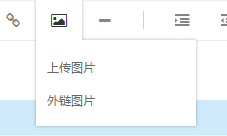
实现功能之前需要修改一下引用的js文件,使用查看浏览器的审核元素功能查看,发现input按钮没有name属性

3.打开Simditor.js文件搜索accept属性,然后添加“name=“fileData”属性,共有两处需要添加,如下图
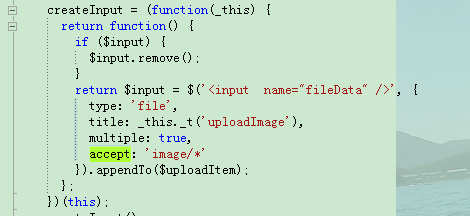

4.编写后台处理图片代码
////// 上传图片 /// ///public ActionResult SavePic() { HttpPostedFileBase file = Request.Files["fileDataFileName"]; if (file != null) { string strPath = HttpContext.Server.MapPath("/Content/Upload/"); if (!Directory.Exists(strPath)) { Directory.CreateDirectory(strPath); } string filePath = Path.Combine(strPath, Path.GetFileName(file.FileName)); file.SaveAs(filePath); return Success("上传成功!"); } else { return Success("上传失败!"); } }
参考文章 http://www.jcodecraeer.com/a/javascript/2015/0201/2393.html